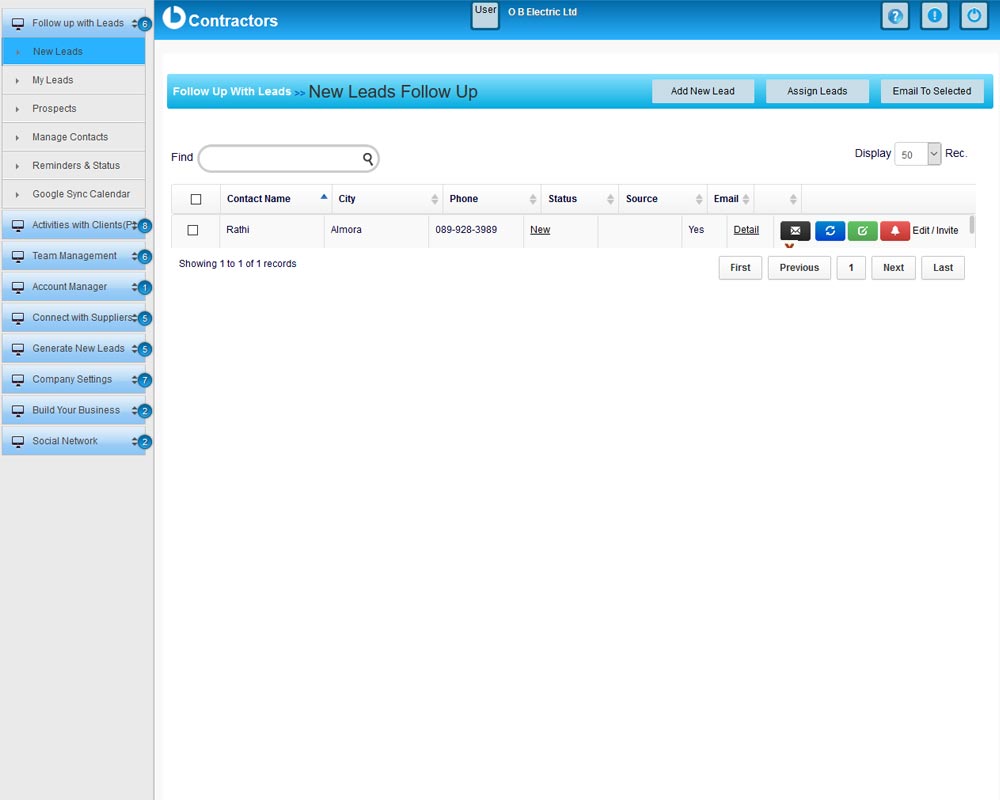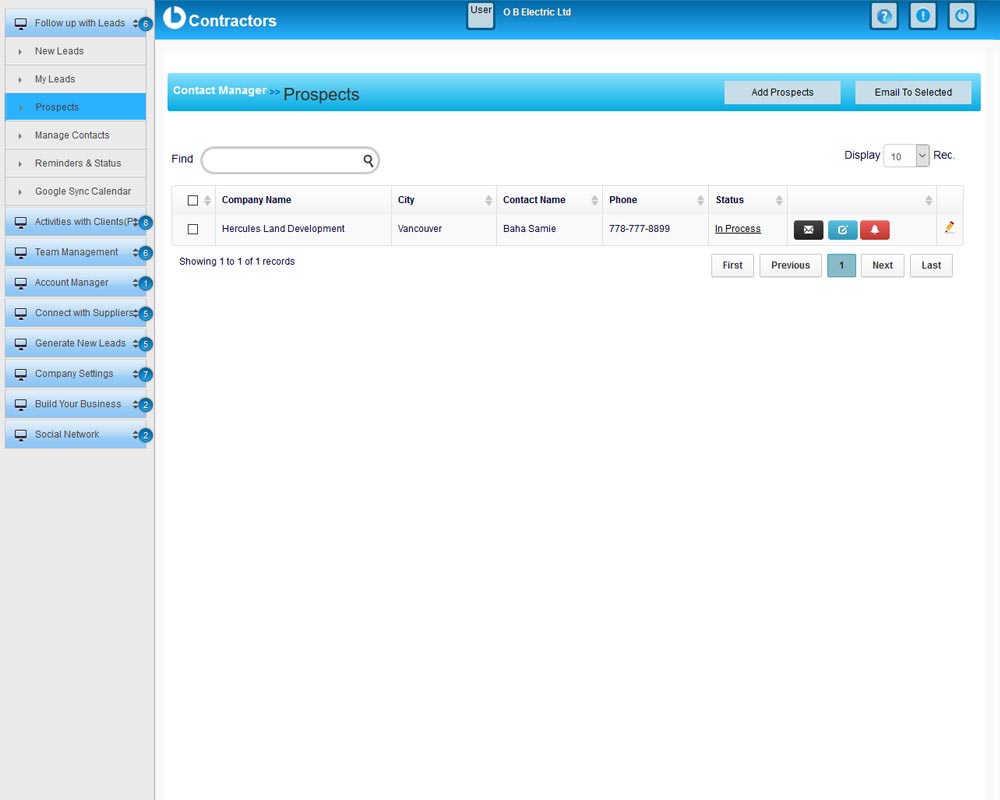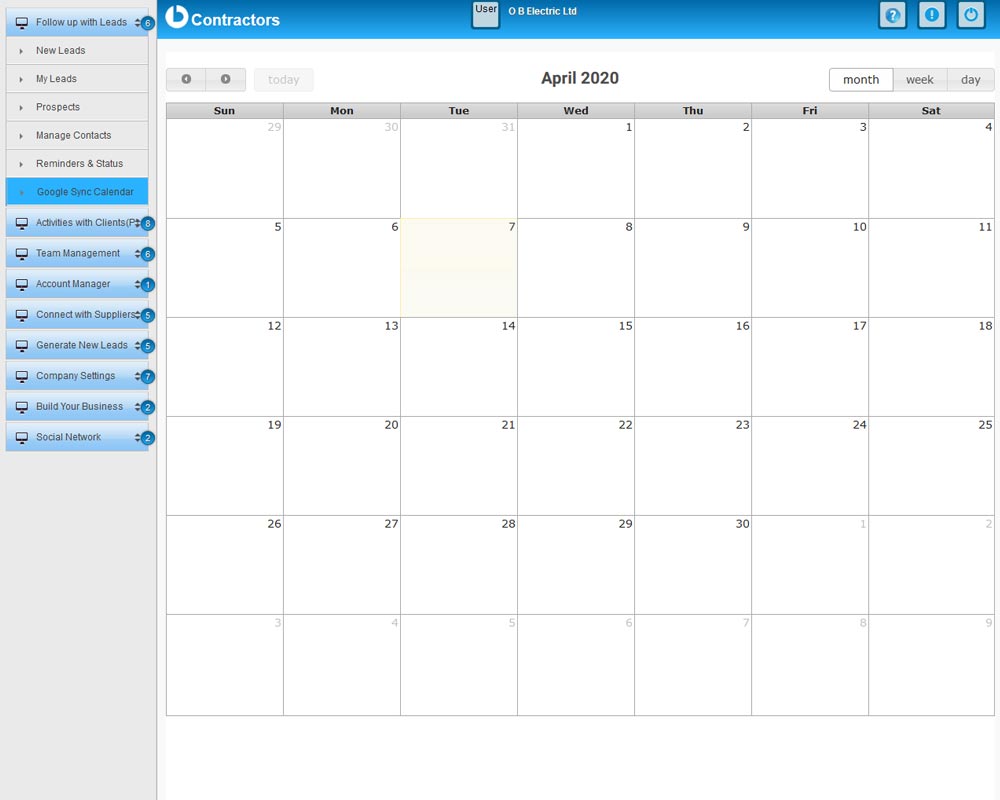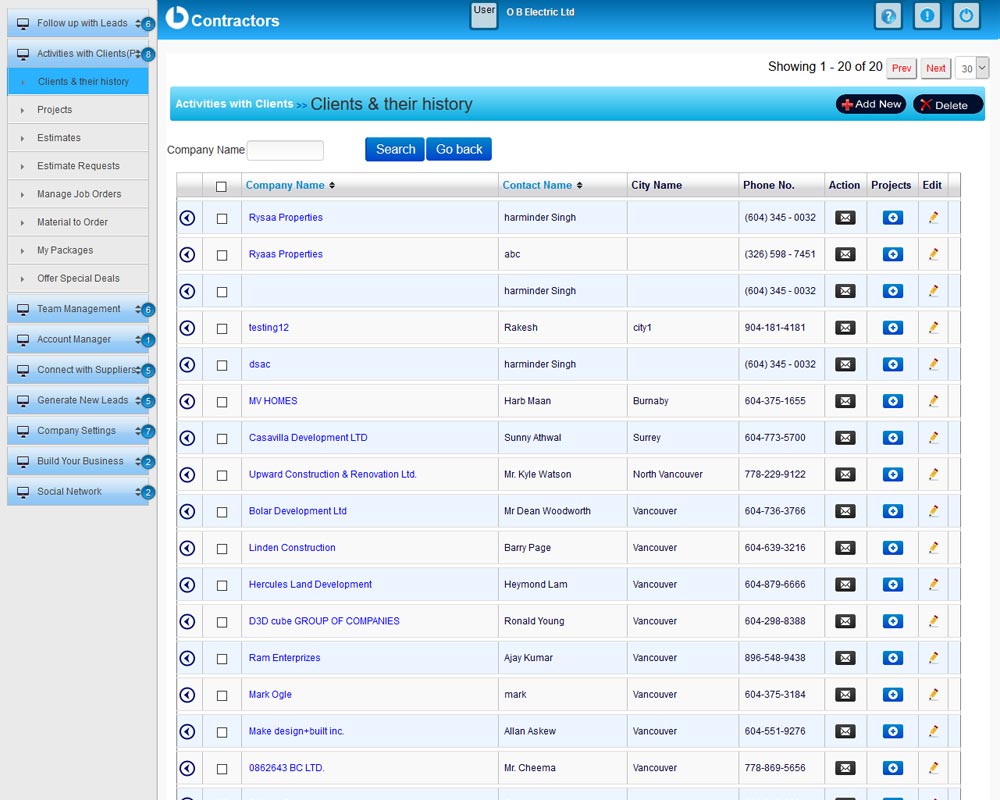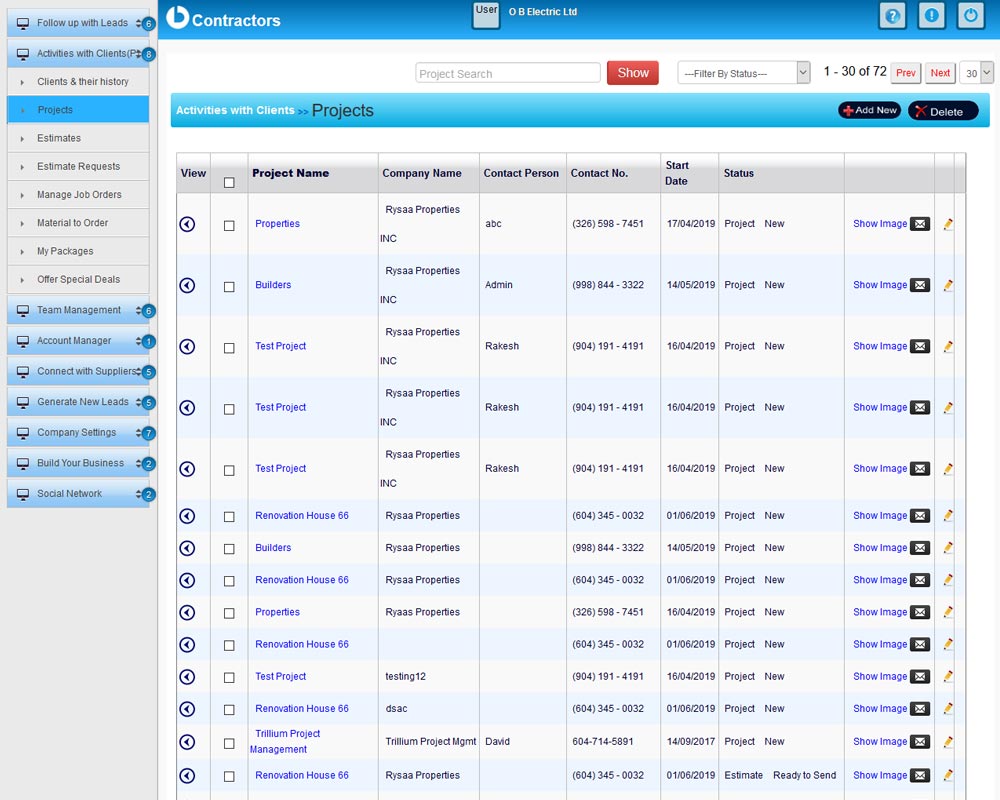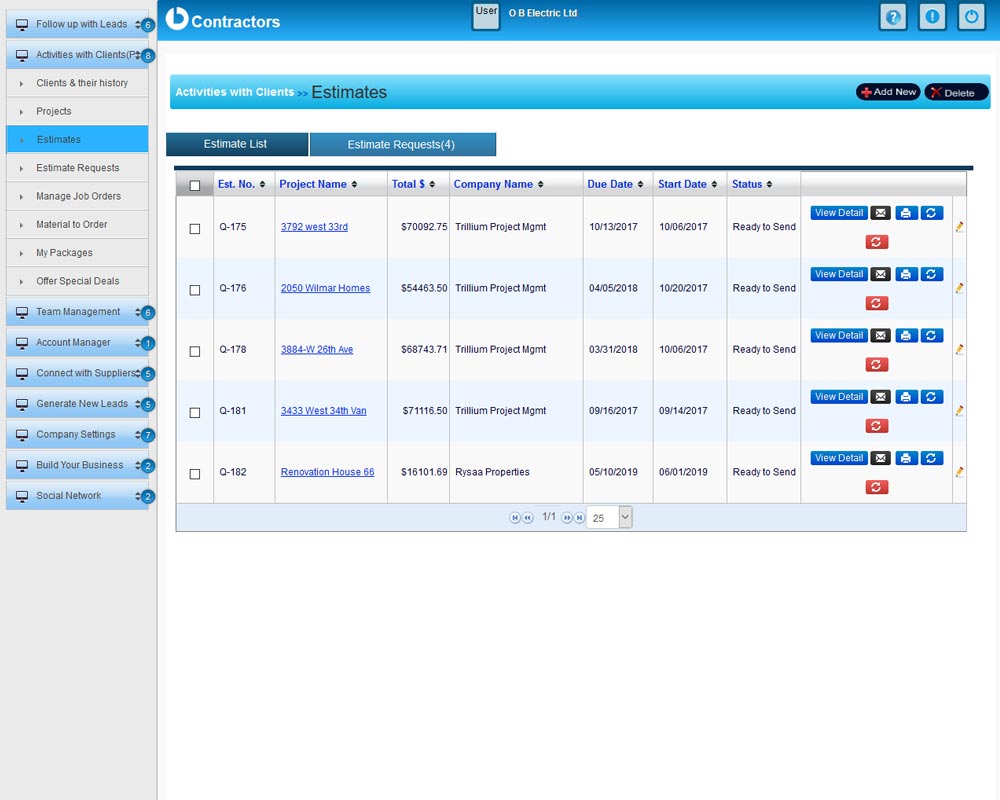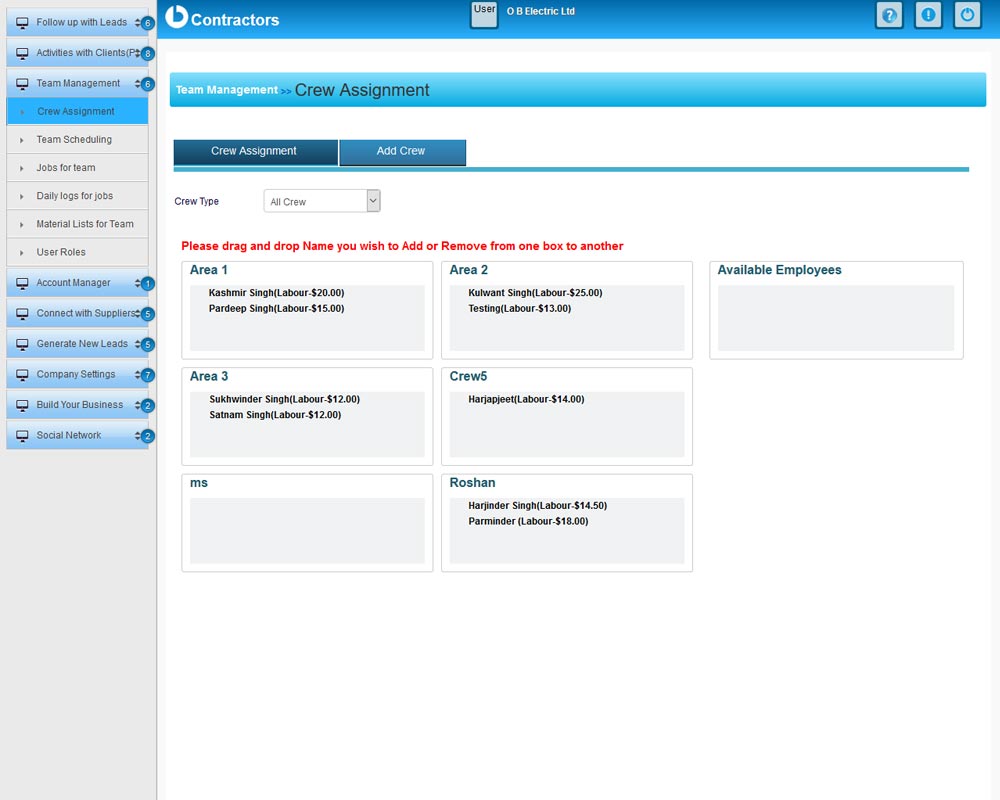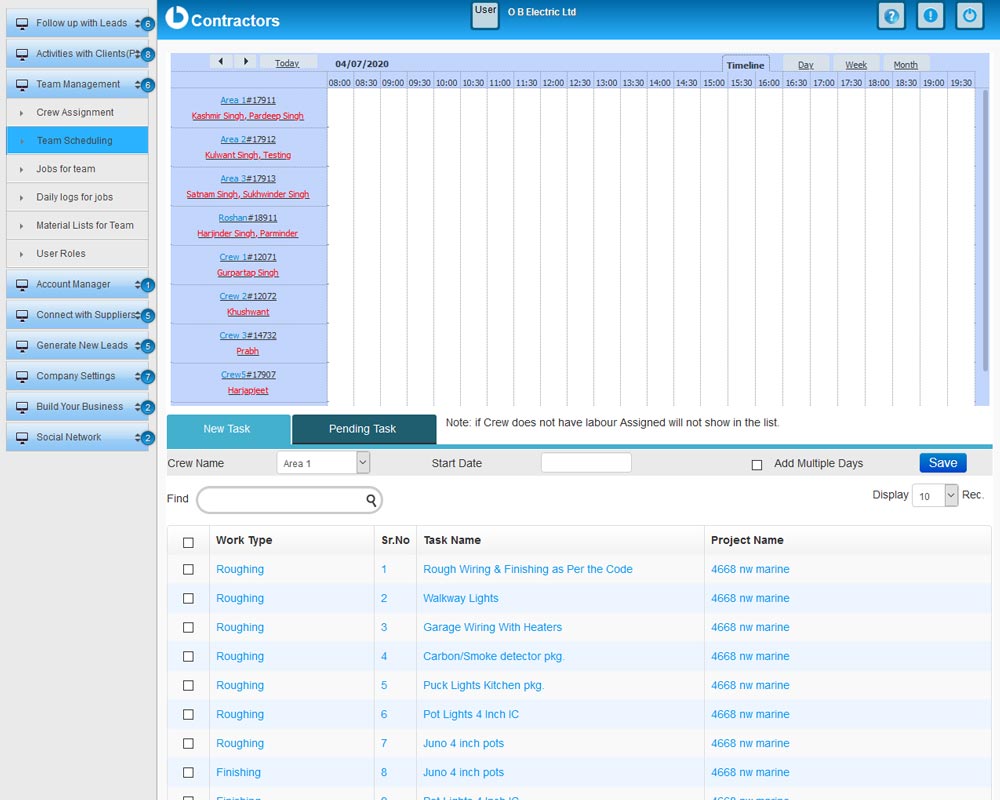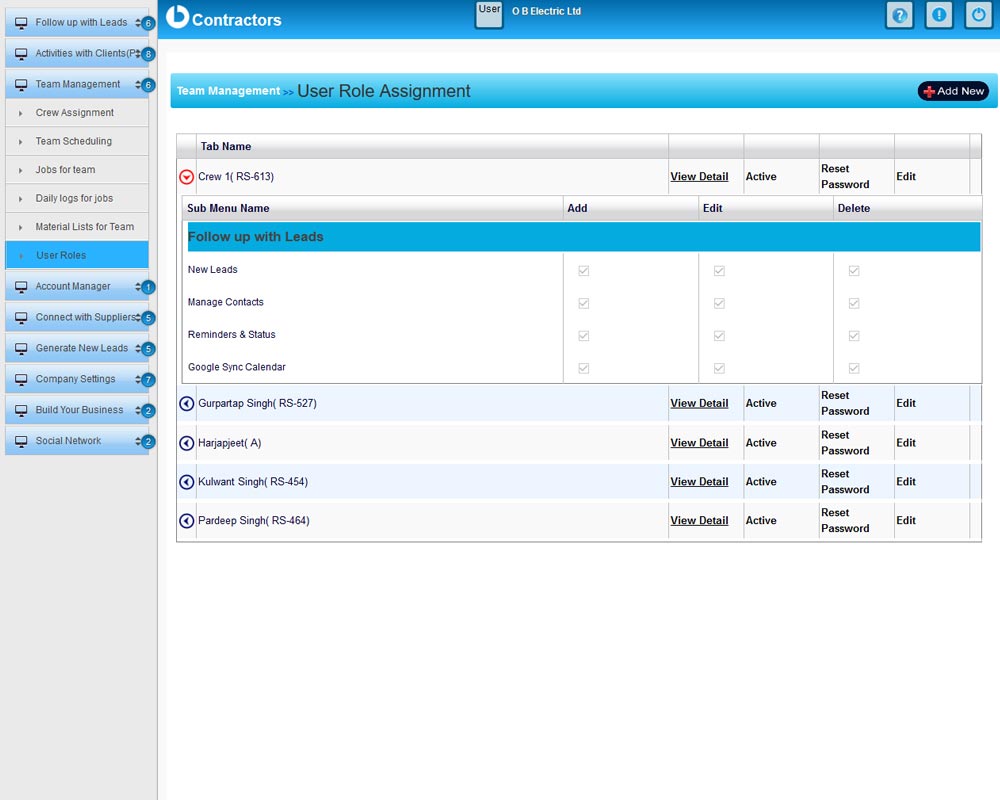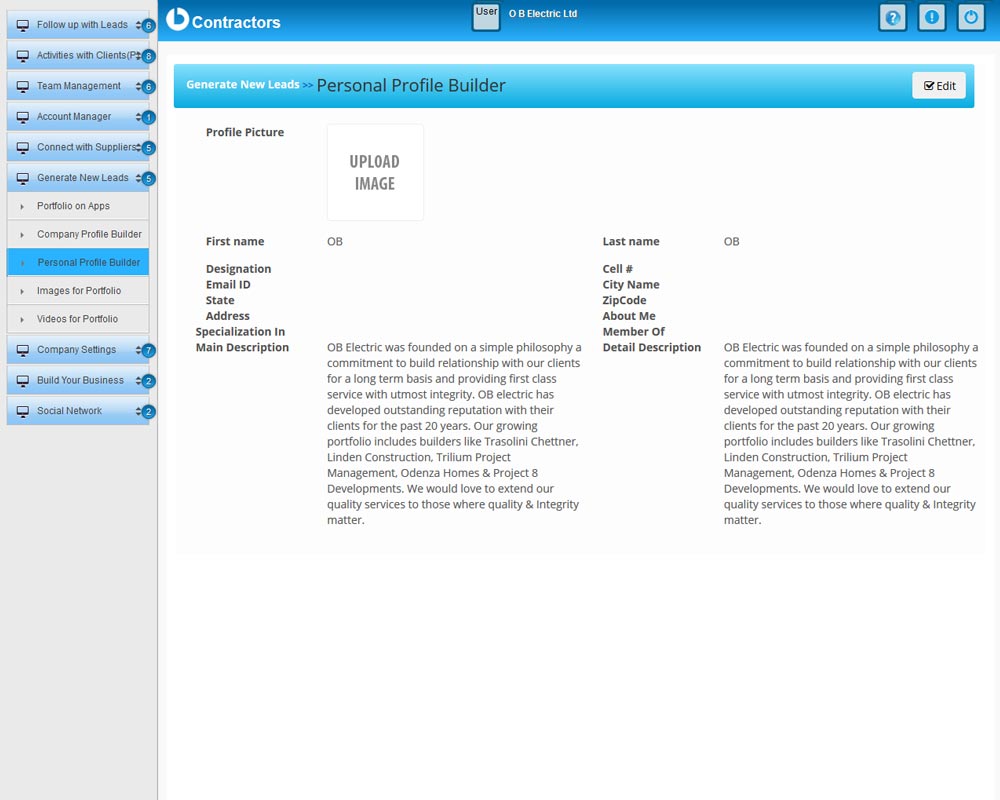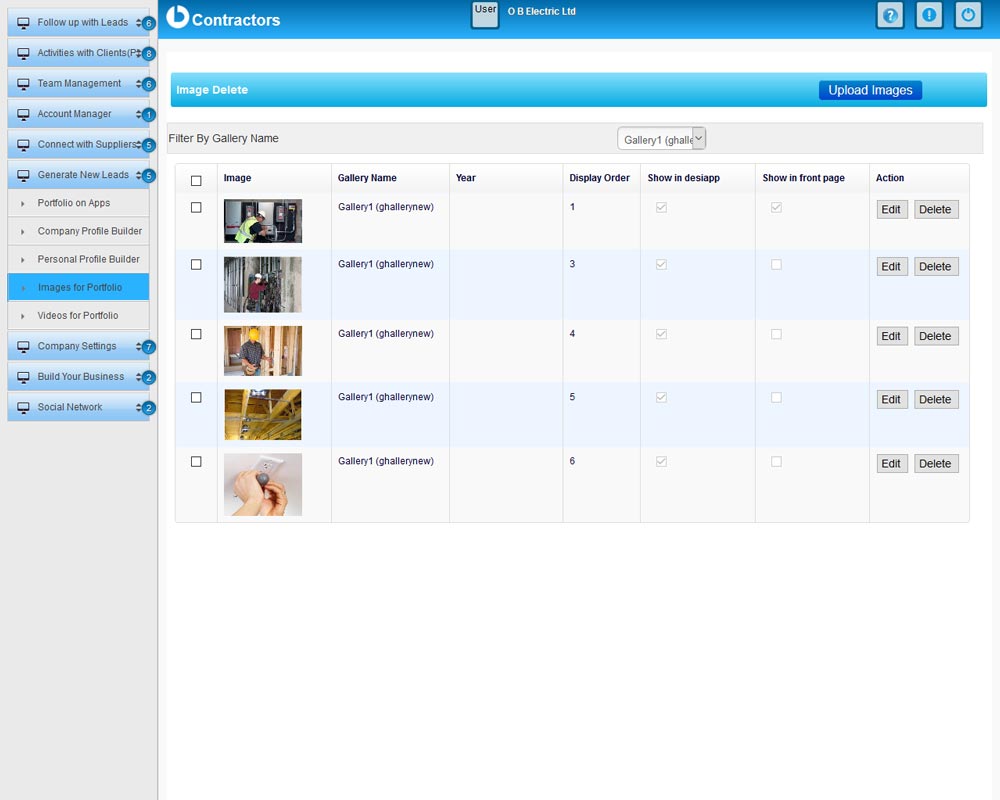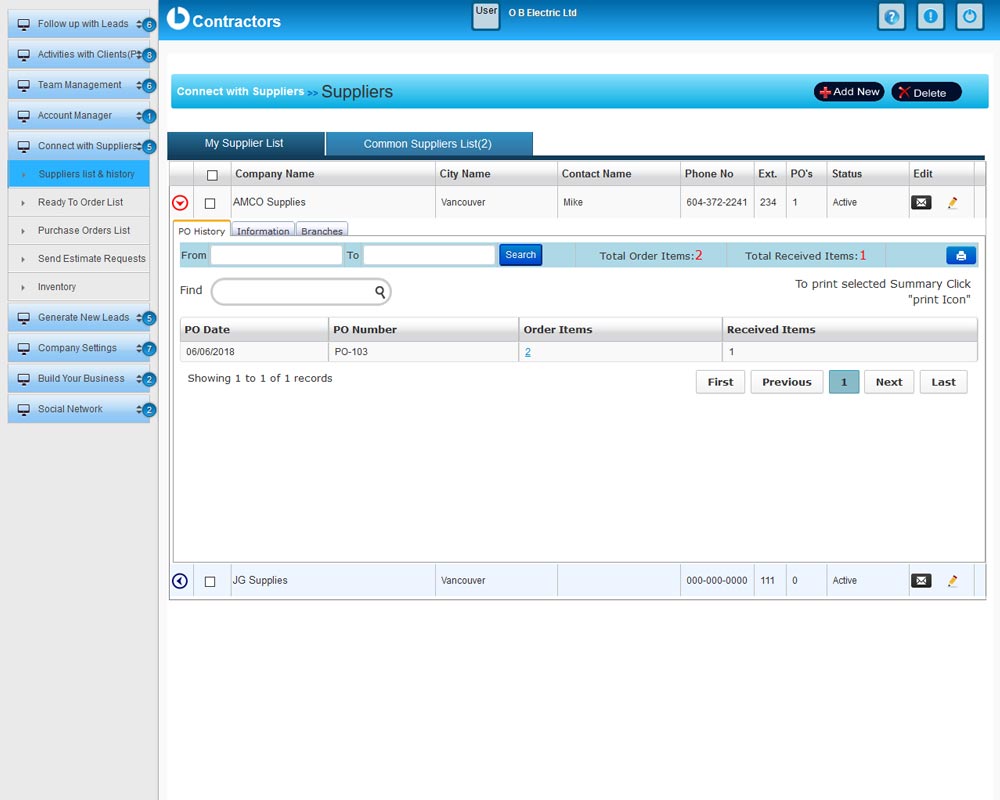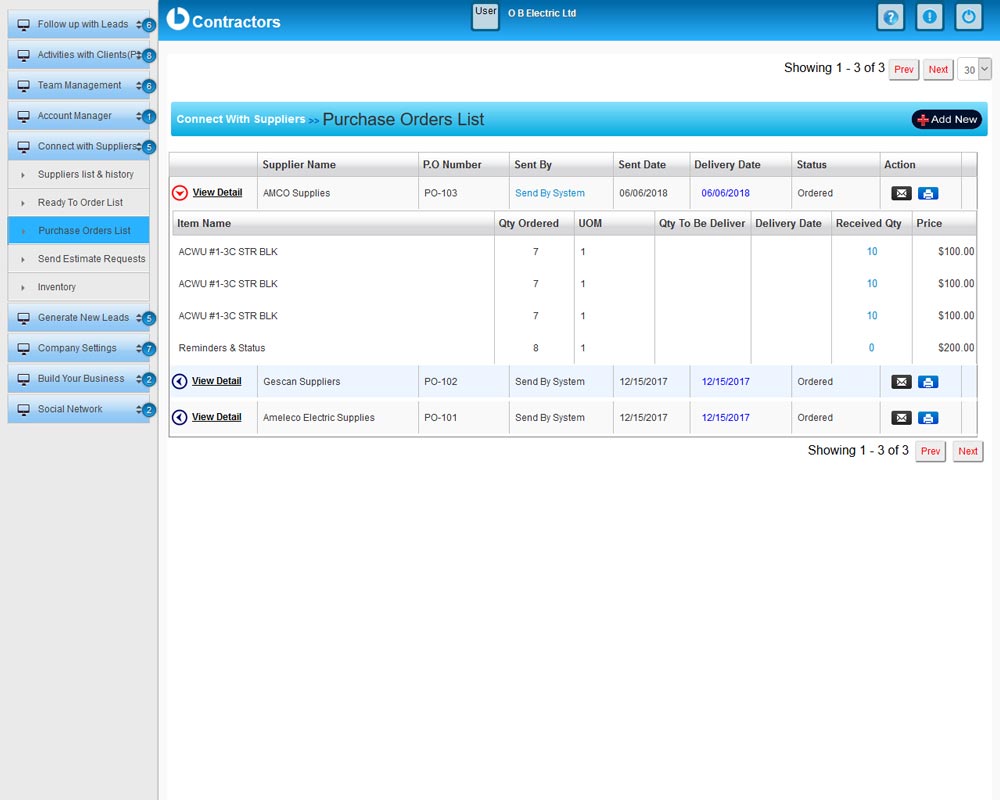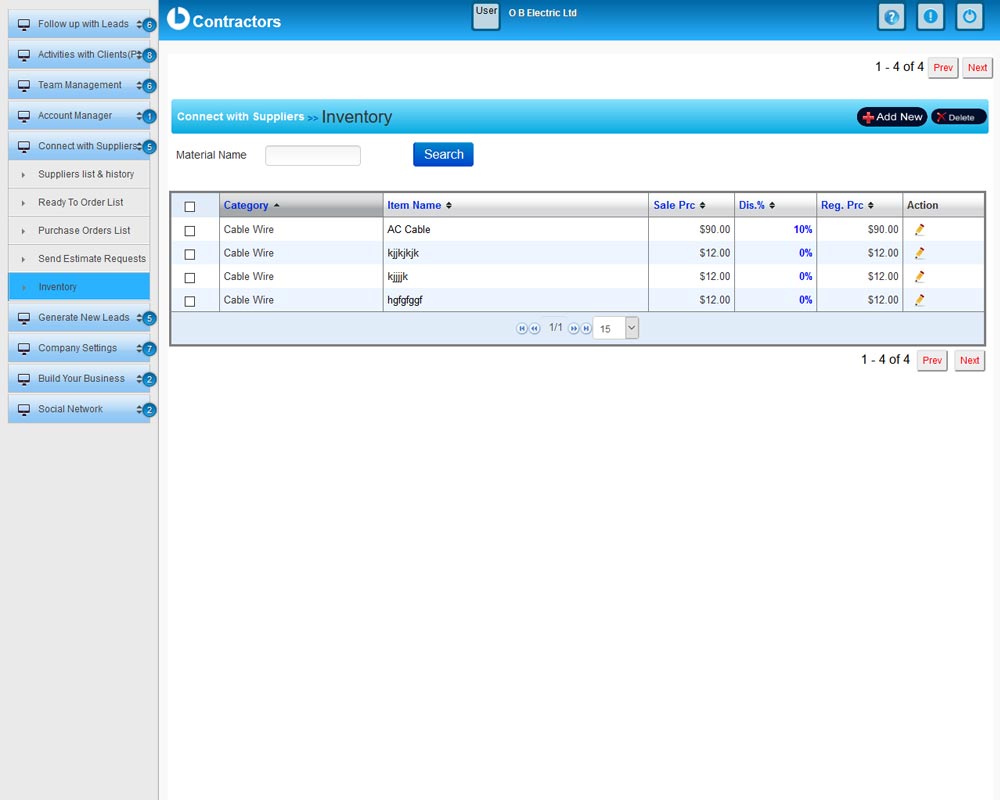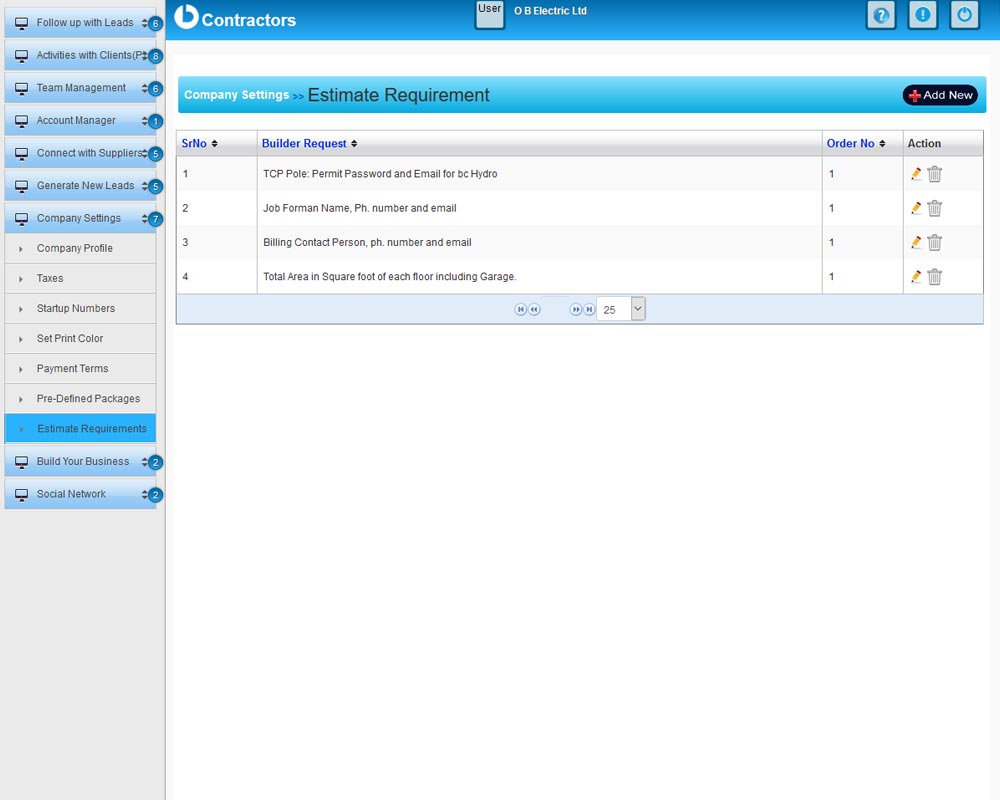OB Desk provides easy to use cloud based "Software System" for 6 major industries (contractors, builders, realtors, suppliers, retailer and event service providers) to manage their daily business activities and market their products or services directly from ob desk software panel. Our software modules are according to business process of each industry and all software modules are inter-connected to make their business process a seamless process.
What You Can Do in Each Software Modules
New Leads follow up
New leads from all your lead sources can be captured by connecting the contact form to your system. Get all your new inquiries at one place so you do not lose your potential clients.
Assigned Leads
Once you gain leads, the next job is to follow up with each lead to turn your inquiry into contracts. Assign new leads to yourself or to your staff to follow up with customers.
My Leads
You can view assigned leads under this tab and your employees can also see theirs in their own login under the same tab. Follow up with leads by setting up reminders and making notes about your conversation to follow up with your customers.
Prospects
Upload a list of prospects, and create a marketing campaign or offer special deals. Deals can be offered to all your clients at the same time or divided into segments to follow up with your prospects.
Manage Contacts
Manage your business contacts like; employees, vendors and suppliers in one place which makes it easier to find especially when you need information on the go.
Notifications & Reminders
View all your notifications and reminders under one tab so you don't miss any important tasks in your busy schedule.
Calendar
Sync your calendar with your google calendar or office 365 to get all your notifications to your cell phone so you can follow up with tasks anytime and anywhere.
Clients & their history
Manage list of clients and their work history according to their projects or job orders including estimates, invoices, material orders, history of the tasks and total worked hours to complete them.
Projects/Bookings
Manage each project or all your projects side by side to keep track of the work process by status of the project(s). Follow up with crew members to finish your work on time.
Estimates
Create estimates anytime, anywhere. You have everything available once you login. Estimates can be set up according to your requirements. Either offer estimates by packages (set fee as per task) or by material and labour cost or a combination of both.
Estimate Requests
Set up an estimate request page on your website or consumer apps to minimize your work and allow your customers to pick and choose packages according to their requirements. Once they select packages from your list and send it to you, transfer your estimate request within minutes and send it back to them for approval.
Manage Job Orders
After approval your estimate can be transferred into job order where you can manage each task of your project. Send tasks to scheduling according to your Team (crew) members and manage the status of your project by allocating jobs
Material to Order
Material list is created when you transfer estimates to job order by project or by supplier from where you make purchase orders for your material. Purchase order list can be maintained to compare invoices from the suppliers to keep control over your material cost.
Invoices
Invoice can be set up according to the tasks that have been done or by percentage of the total job costing. You can define that while you are managing your job orders or task scheduling. After estimating, extra tasks and costing can be added by your staff while they are reporting back to the office through their daily log so your final costing will be ready for you to review before you send the final invoice.
My Packages
Packages are also known as group costing. This option allows you to combine your services into one package so you can make special offers to your clients or offer your services as a package. You can also include the material list and labour needed to finish your package which helps you and your team (crew) members to have a material list ready on the day you need to start.
Offer Special Deals
Time to time companies need to attract new clients to add more work for their staff, this option helps your company to offer special deals to your existing or new clients through your website or consumer apps.
Employees & History
Keep your employees information and work history at one place including their daily work hours and the tasks they worked on. This can be achieved through their daily work log by end of the day reporting.
Crew Assignment
Your list of employees can be further divided into groups known as a Crew. Crew members usually work together to perform their job or assigned tasks. Under this tab you can easily define your crew and change them on the go as per your work schedule.
Team Scheduling
Make your team members more productive by scheduling tasks to your team. You can divide your team into multiple crew or keep them individually to schedule, just drag and drop tasks into your scheduler.
Jobs for Team
By scheduling tasks, your team can view their work to-do-list and material list with contact information and address of that project with start time and end time. You can also provide them with private logins so they can only view what you want them to see.
Daily logs for jobs
Your team can report the status of the jobs assigned to them at the end of the day. They can provide a report by entering a daily log into the system or you can give them a printed version of it. By entering reports into the system you will have a record of all tasks done by each crew and number of worked hours for each crew member. Extra tasks done by crew members which were not added, can be added by the crew members including cost and material.
Material Lists for Team
Material list for each project will be ready after scheduling and can be given to your team (crew) members. Members can report the status of the material used by the end of the through daily log for jobs. Extra material used for that can be reported daily log as well.
User Roles
Setting up login permissions for your team (crew) members can define what tabs and sub tabs you want your team members to view. Permissions can be set for by departments like your admin staff and for your accountant for them to perform their side of work.
Company Profile Builder
Build your company’s profile and let your clients know about your achievements. Highlight your products and services to let your customers know how your company is the best at what you do.
Personal Profile Builder
Personal profiles help your customers to know the people behind the service that your company is providing and helps to build consumer confidence in your products and services.
Portfolios on Apps
Show off your hard work by building a portfolio on consumer apps and your website. Upload images and videos from time to time to bring your portfolio upto date to attract new clients.
Images for Portfolio
Images of your work speak for themselves and by uploading images from time to time your website and portfolio of apps will stay updated. Updating images helps to maintain your search engines ranking and ultimately brings more customers to your company.
Videos for Portfolio
While images are a showcase of your company, videos help to show your personalized strength and understanding of your products and services you deliver to your customers. Upload videos from time to time and keep in touch with your customers all the time.
Offer Special Deals
Offer special deals to your customers on your website and on the consumer apps to attract more customers in your slow time or to add extra volume to your existing work.
Suppliers list & History
Manage list of suppliers and history of the purchase orders according to your projects or job orders for each supplier.
Material lists as per jobs
Upon approval of your estimate material list will be ready according to your tasks you need to do for that project or job order. Material list can be generated by supplier or by project.
Ready to Order List
From the Material list you can select suppliers for each material to prepare a list of the items you need to order from each supplier so when their time to order list is ready for your review.
Purchase Orders List
Review your ready order material list plus add the quantity of your items to order and purchase order is ready to send. All purchase orders can be viewed at any time in your list.
Send Estimate Requests
Before you send a final purchase order if you like to shop around for better pricing you can send an estimate request to make sure you get the price you want to maximise your profit.
Payables
Add invoices from your suppliers into your system to compare with your purchase orders and make them available into your list of payables.
Inventory
Track your inventory according to your purchase orders and calculate material used on projects. Track the quantity of your inventory before placing new purchase orders to keep control of your material.
Estimate Requests
Send estimates back to the customers who requested from you, within minutes with up to date pricing. Turn your estimates into orders by offering special deals or packages.
New Orders
Manage orders by status according to available quantity in your stock or timing of new arrival of your material. Send the status of your delivery to your customers and your team to deliver.
Orders to Deliver
Send a list of orders to deliver for your team to get material ready to deliver or pick up for your customers.
Status of your orders
Keep track of your orders by status to make sure your delivery is on time to keep your customers happy.